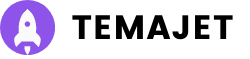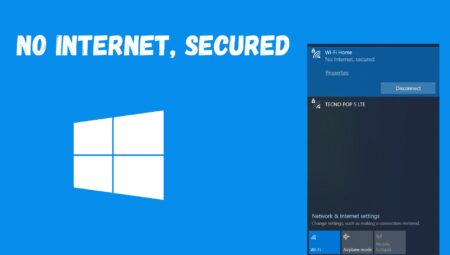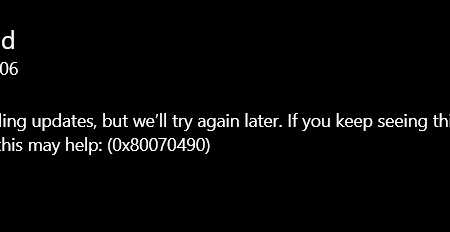Makalede Ne Var?
Everyone, no matter how good they are with computers, sometimes faces internet problems. One common issue for those using Windows 10 or 11 is seeing a message saying, “No Internet, secured.” This message can be confusing if it’s your first time seeing it.
It means your computer has connected to a private network, but a glitch prevents you from getting any data. Often, this happens when you’re trying to connect to a Wi-Fi signal that’s too far away, but it can occur in various situations.
In this guide, we’ll explain what “No Internet, secured” means and show you different ways to fix the connection error in Windows.
The “No Internet, secured” error might initially seem confusing, especially if you’re unfamiliar with how Internet connections work. But it’s straightforward. Your computer doesn’t connect directly to the Internet. Instead, it connects through a device like a network router, which sends information to a bigger network, often called the Wide Area Network (WAN).
Your computer is also part of a smaller, local network in your home, linked to other devices through the same router. This is called the Local Area Network (LAN), and it can still work even if your internet connection has problems.
When you see “No Internet, secured,” it means your computer is successfully connected to your Wi-Fi router and is secure. However, you’re not getting any data from the Internet. To fix this, we need to figure out why the internet connection isn’t working.
Here are the main reasons why you might see the “No Internet, Secured” error:
READ MORE: How to Increase Internet Speed in Windows 10/11? ➜
We have compiled a list of simple methods to fix the “No Internet, Secured” error on Windows. These solutions are easy to follow and should help you restore your internet connection quickly. Let’s go through these steps to solve this common issue.
Before you try more technical solutions, there are easy steps you can take to see if they fix the “No Internet, Secured” error:
If these simple steps don’t fix the problem, you can move on to the more detailed solutions listed below.
Resetting your network connection can often fix the “No Internet, secured” issue. Here’s how to do it:
Try connecting to your network again and check if the “No Internet, secured” message still appears.
Next, we’ll move to clear out any network setting issues to fix the “No Internet, Secured” error. Here’s what to do:
READ MORE: How to Fix the ‘netsh int ip reset’ Failed Problem on Windows?➜
Restoring your computer’s internet settings to their original state can sometimes fix the “No Internet, secured” error and other network problems.
After this, Windows will restart your computer. Once it’s back on, connect to your Wi-Fi network again and check if you can access the Internet.
READ MORE: 9 Solutions for When Windows Explorer is Not Responding ➜
VPNs are useful for keeping your online activities private, but sometimes they can interfere with your internet connection. This interference can slow your Internet or even cause “No Internet” errors.
If you’re using a VPN and your Internet stops working, try turning off the VPN. If turning off the VPN leads to your Internet working properly again, it suggests the issue was with the VPN itself. You can try adjusting its settings or switching to a different VPN program to see if that helps.
While Microsoft generally advises against turning off the Internet Protocol version 6 (IPv6), doing so might help with connection issues.
If the problem doesn’t disappear or other parts of Windows start having issues, you should turn IPv6 back on.
READ MORE: Guide – Port Forwarding in NetGear Routers (Updated for 2024) ➜
Windows 10 and 11 are complex and run many processes simultaneously. That’s why it’s common to encounter glitches or errors. Microsoft has included automatic troubleshooting tools in these Windows versions to help with this. These tools are particularly useful for common problems like internet issues.
To access Windows’ internet Troubleshooter:
Run the Troubleshooter for both of them. These troubleshooting tools will check for basic issues and try to fix any problems they find. They can often resolve the issue quickly and efficiently.
Resetting Winsock using command lines is another way to fix the “No Internet, secured” error. Despite sounding like something from an airport, Winsock is part of your computer’s system that helps it talk to network services, especially those using TCP/IP.
To reset Winsock:
Wait a bit after entering the command. If your network doesn’t reconnect by itself, you might need to connect to it again manually.
The Domain Name System (DNS) acts like a global phonebook for the Internet. For instance, when you type a website address, DNS turns that into an IP address to take you to the website. Sometimes, the default DNS on your system doesn’t work properly, which could be a reason for the “No Internet, Secured” error.
Changing it is worth a try. Here’s how to set up a new DNS server:
READ MORE: How to Configure and Use DNS-Over-HTTPS (DoH) in Windows 11 ➜
If your Internet connection is not working, reinstalling the network adapter drivers on your PC might help.
Here’s how to do it:
After you’ve done this, restart your computer. Windows will automatically reinstall the network adapter drivers when your PC boots up again. This can often fix connection problems.
Sometimes, anti-virus software might cause problems with your computer’s internet connection. It’s best to delete these programs and see if that helps. We suggest using the anti-virus that comes with Windows to eliminate fake files.
READ MORE: Antivirus vs Windows defender – Which one should you use ➜
Sometimes, your computer’s power management settings might cause this error. This is more likely if you’re using specific versions of Windows 10, like the Creators Update or the Fall Creators Update. Here’s how to adjust these settings:
After doing this, restart your computer and see if you can connect to the Internet.
The radio frequency of your Wi-Fi could be causing the “No Internet, secured” issue. If your router offers dual-band Wi-Fi connections (supporting both 2.4 GHz and 5 GHz), try connecting to the 2.4 GHz network to see if it solves the problem.
This solution can help some users, especially those with Intel(R) Dual Band Wireless-AC 8265 adapters or similar, fix this issue. Here’s how to change to the 2.4 GHz band:
READ MORE: How to Connect to 5GHz Wifi on Windows ➜
Dealing with the “No Internet, secured” error can be a hassle, but it’s a solvable issue with the right approach. We’ve explored various methods, from simple resets like restarting your router and computer to more technical fixes such as adjusting DNS settings, changing power management properties, and switching Wi-Fi frequencies.
These solutions cater to different causes of the problem, ensuring that one will likely work for your specific situation. Troubleshooting requires patience, so try each method one by one. With this guide, you’re well-equipped to tackle this common internet connectivity issue and get back online without much stress.
Why is my Wi-Fi connected but no internet?
This problem can happen for several reasons, like issues with your internet service, problems with your router, or glitches with your network adapter.
What happens when you press the reset button on your router?
Pressing the reset button takes your router back to its original factory settings. It erases all your custom settings, including your password, IP addresses, Wi-Fi settings, and network setup. It also resets how your router connects to your internet service provider.
Can outdated Windows versions cause the “No Internet, Secured” error?
Yes, using an outdated Windows version can lead to problems with your internet connection. Keep your system updated to the latest Windows version to avoid these issues.
Is it safe to turn off IPv6 to fix this issue?
Disabling IPv6 might fix the problem temporarily, but it’s usually better to keep it on for a more modern and future-ready network. Only switch off IPv6 as a last option if you’re certain it’s the cause of your internet issues.